How to manage the system through Console and SSH?
Part I: Setup up serial console cable
1. Attach COM port end of RS-232 serial cable to COM port on host or client.
2. Attach 3.5mm phone jack end to console port;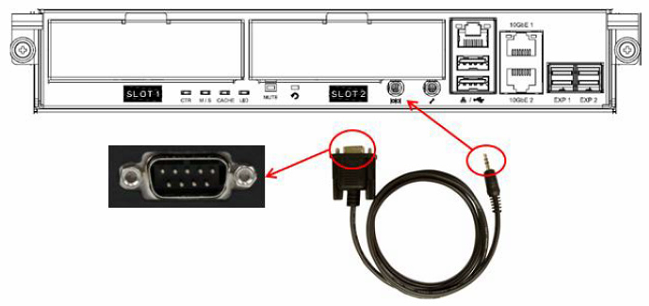
Setup serial console connection through terminal software
It is required to use terminal software such as HyperTerminal or Putty to open the console after connecting serial console cable between QSAN storage and host or client.
Take Putty for this example;
1. Open Putty.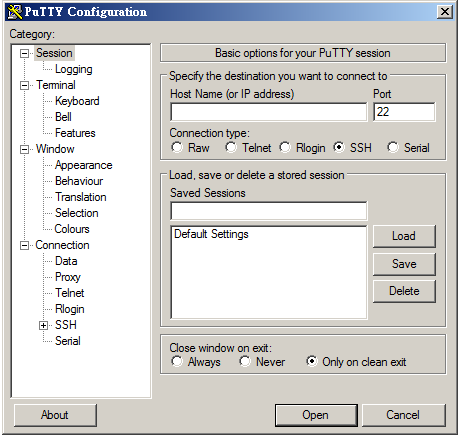
2. Select “Keyboard” under terminal > Select “VT100+” under “The function keys and keypad”.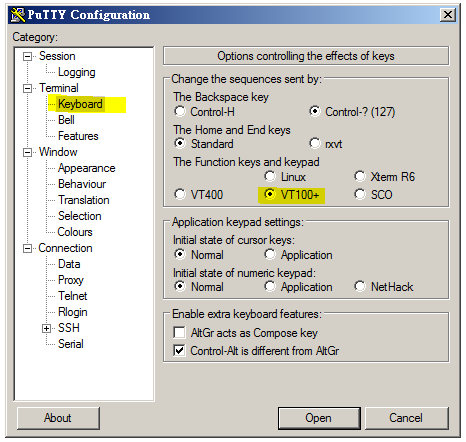
3. Select “Serial” under Connection > Enter COM port number under” Serial line to connect to”.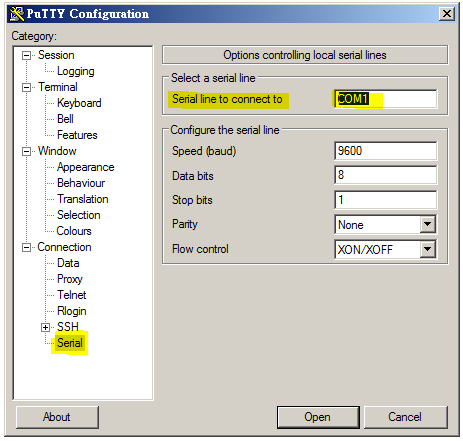
4. Enter “115200” under “Speed (baud)”
Enter “8” under “Data bits”
Enter “1” under “Stop bits”
Select “None” for “Parity”
Select “None” for “Flow control”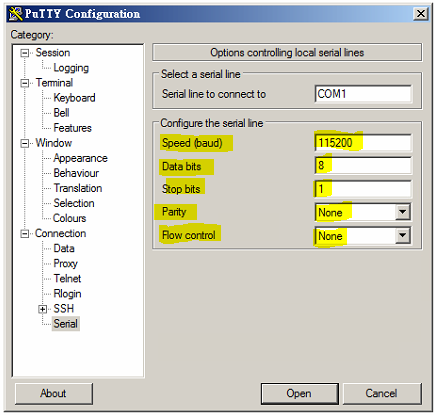
5. Click “Open” to open up console. Console should be available for access after being configured correctly at this point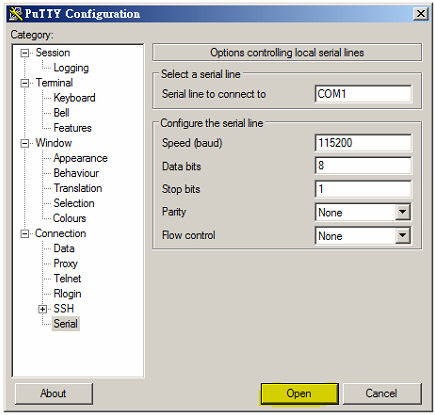
PART II: Set up SSH Connection
Step1. Open Putty.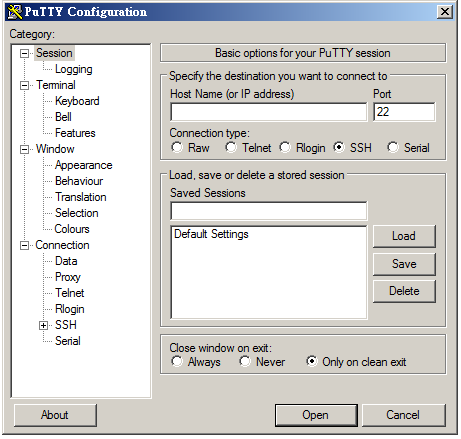
Step2. Select “SSH” for “Connection type”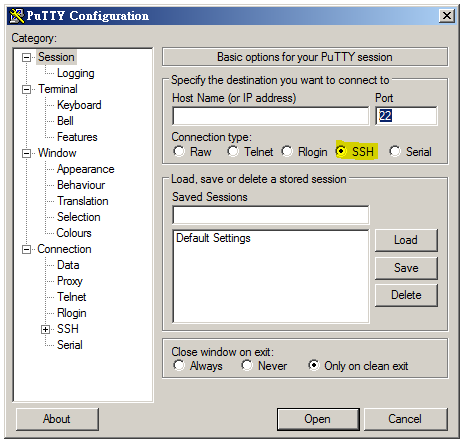
Step3. Enter port value” 22” Port for SAN model.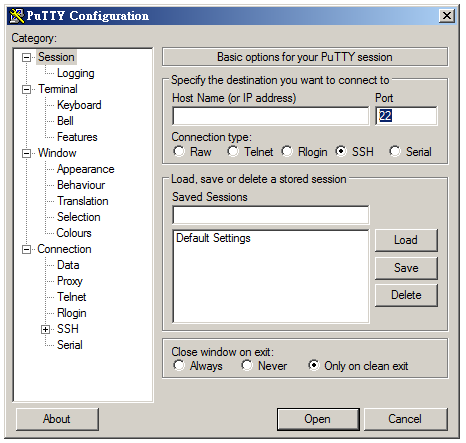
Step4. Click “Open” to open up console.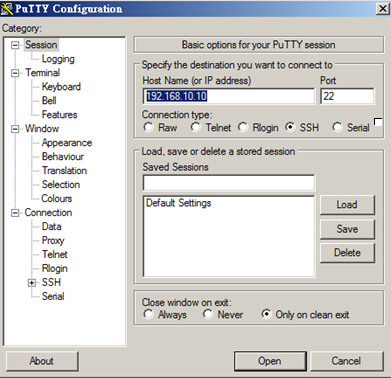
All Xcube SAN model series
If you still can't find an answer to what you're looking for, or you have a specific question, open a new ticket and we'd be happy to help!
Contact Us